



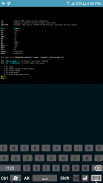
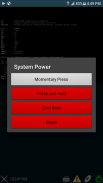
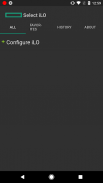
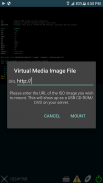
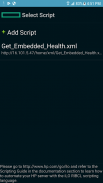
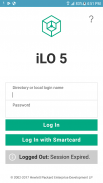
HPE iLO Mobile (iLO 3/4/5)

คำอธิบายของHPE iLO Mobile (iLO 3/4/5)
The HPE iLO Mobile application provides access to the remote console of your HPE ProLiant server from your Android device. The mobile app interacts directly with the iLO processor on HPE ProLiant servers, providing total control of the server at all times as long as the server is plugged in. For example, you can access the server when it is in a healthy state, or when it is powered off with a blank hard drive. As an IT administrator, you can troubleshoot problems and perform software deployments from almost anywhere.
The HPE iLO Mobile app allows you to perform the following tasks:
- Operate the server power switch.
- Use the Remote Console to interact with the operating system, including BIOS and ROM configuration changes.
- Mount an ISO CD/DVD image. The disk image is available on the server as a USB CD/DVD drive. You can boot from the disk image and deploy an operating system.
- Launch HPE iLO scripts and monitor their progress.
- Access the HPE iLO web interface.
- Store the list of servers you want to manage.
Limitations:
- HP ProLiant servers with HP iLO 3 or later are supported.
- You must have network access to the iLOs you want to manage.
- You can connect through a firewall using a VPN or you can open/forward the following ports:
HTTP: Port 80
HTTPS: Port 443
Remote Console: Port 17990
- The following features require an HPE iLO Advanced license on the server:
iLO Virtual Media
Remote Console is included on ProLiant Blade servers. A license is required on all other servers.
Scripting is available on all servers, but a license is required for the scripting of certain features such as iLO Virtual Media.
For information about HPE iLO and HPE iLO Advanced, see https://www.hpe.com/info/ilo.
- The HPE iLO Mobile app can consume significant network bandwidth. When using the cellular network, monitor your data use if you do not have an unlimited data plan. Consider using Wi-Fi when possible.
- Does not support third party keyboards.
- Does not support iLO 2 systems.
Tips:
- When viewing remote console, pinch to zoom, press to click and drag, and long-press for right-click.
- Tap the CD icon to mount/unmount a virtual media URL
- Tap the power icon to power on/off/reset the host server
- Tap the health icon to show the iLO web UI.
Tested with Samsung Galaxy S7, LG Nexus 5X.
การประยุกต์ใช้ HPE iLO มือถือให้เข้าถึงคอนโซลระยะไกลของเซิร์ฟเวอร์ ProLiant HPE ของคุณจากอุปกรณ์ Android ของคุณ app มือถือมีปฏิสัมพันธ์โดยตรงกับหน่วยประมวลผล iLO บนเซิร์ฟเวอร์ HPE ProLiant ให้การควบคุมทั้งหมดของเซิร์ฟเวอร์ตลอดเวลาตราบเท่าที่เซิร์ฟเวอร์เสียบ. ตัวอย่างเช่นคุณสามารถเข้าถึงเซิร์ฟเวอร์เมื่อมันอยู่ในสุขภาพของรัฐหรือเมื่อ มันถูกขับเคลื่อนออกไปพร้อมกับฮาร์ดไดรฟ์ว่างเปล่า ในฐานะที่เป็นผู้ดูแลระบบไอทีคุณสามารถแก้ไขปัญหาและดำเนินการใช้งานซอฟต์แวร์จากเกือบทุกที่
แอปพลิเค HPE iLO มือถือช่วยให้คุณสามารถดำเนินการต่อไปนี้:
- ดำเนินสวิตช์ไฟเซิร์ฟเวอร์
- ใช้คอนโซลระยะไกลในการโต้ตอบกับระบบปฏิบัติการรวมทั้ง BIOS และ ROM เปลี่ยนแปลงการกำหนดค่า
- ติดภาพ ISO CD / DVD ภาพดิสก์ที่มีอยู่ในเซิร์ฟเวอร์เป็น USB ไดรฟ์ CD / DVD คุณสามารถบูตจากภาพดิสก์และการปรับใช้ระบบปฏิบัติการ
- เปิดตัวสคริปต์ HPE iLO และติดตามความคืบหน้าของพวกเขา
- เข้าเว็บอินเตอร์เฟส HPE iLO
- เก็บรายชื่อของเซิร์ฟเวอร์ที่คุณต้องการในการจัดการ
ข้อ จำกัด :
- เซิร์ฟเวอร์ HP ProLiant กับ HP iLO 3 หรือต่อมาได้รับการสนับสนุน
- คุณต้องมีการเข้าถึงเครือข่ายไปยัง iLOs คุณต้องการจัดการ
- คุณสามารถเชื่อมต่อผ่านไฟร์วอลล์ใช้ VPN หรือคุณสามารถเปิด / ส่งต่อพอร์ตที่ต่อไปนี้:
http: พอร์ต 80
HTTPS: Port 443
คอนโซลระยะไกล: พอร์ต 17990
- คุณลักษณะต่อไปนี้จำเป็นต้องมีใบอนุญาต HPE iLO ขั้นสูงบนเซิร์ฟเวอร์:
iLO สื่อเสมือน
คอนโซลระยะไกลจะรวมอยู่ในเซิร์ฟเวอร์ ProLiant Blade ต้องมีใบอนุญาตบนเซิร์ฟเวอร์อื่น ๆ ทั้งหมด
การเขียนสคริปต์สามารถใช้ได้บนเซิร์ฟเวอร์ทั้งหมด แต่ต้องมีใบอนุญาตสำหรับการเขียนสคริปต์ของคุณสมบัติบางอย่างเช่น iLO เสมือนสื่อ
สำหรับข้อมูลเกี่ยวกับ HPE iLO และ HPE iLO ขั้นสูงดู https://www.hpe.com/info/ilo
- แอปพลิเค HPE iLO มือถือสามารถใช้แบนด์วิธเครือข่ายอย่างมีนัยสำคัญ เมื่อมีการใช้เครือข่ายโทรศัพท์เคลื่อนที่, ตรวจสอบการใช้ข้อมูลของคุณถ้าคุณไม่ได้มีแผนข้อมูลได้ไม่ จำกัด พิจารณาใช้ Wi-Fi เมื่อเป็นไปได้
- ไม่สนับสนุนแป้นพิมพ์ของบุคคลที่สาม
- ไม่สนับสนุน iLO 2 ระบบ
เคล็ดลับ:
- เมื่อดูจากระยะไกลคอนโซลหยิกเพื่อซูมกดเพื่อคลิกและลากและกดยาวสำหรับการคลิกขวา
- แตะที่ไอคอนซีดีเพื่อ mount / unmount URL ที่สื่อเสมือน
- แตะที่ไอคอนอำนาจในการเปิด / ปิด / รีเซ็ตเซิร์ฟเวอร์โฮสต์
- แตะที่ไอคอนด้านสุขภาพเพื่อแสดงเว็บ UI iLO
ทดสอบกับ Samsung Galaxy S7, LG Nexus 5X
























